
Themes
Switch between light and dark themes to suit your preference.Default Agent Configuration
Choose the default agent and variant for new task attempts. This profile is pre-selected when creating new task attempts and follow-ups.- Select an agent (e.g., Claude Code, Gemini CLI, Codex)
- Choose a variant if available (e.g., Default, Plan, Router)
Editor Integration
Configure integration with your preferred code editor for a seamless development workflow.Selecting Your Editor
Choose from various supported editors:- VS Code - Microsoft’s popular code editor
- Cursor - VSCode fork with AI-native features
- Windsurf - VSCode fork optimized for collaborative development
- Neovim, Emacs, Sublime Text - Other popular editors
- Custom - Use a custom shell command
Remote SSH Configuration
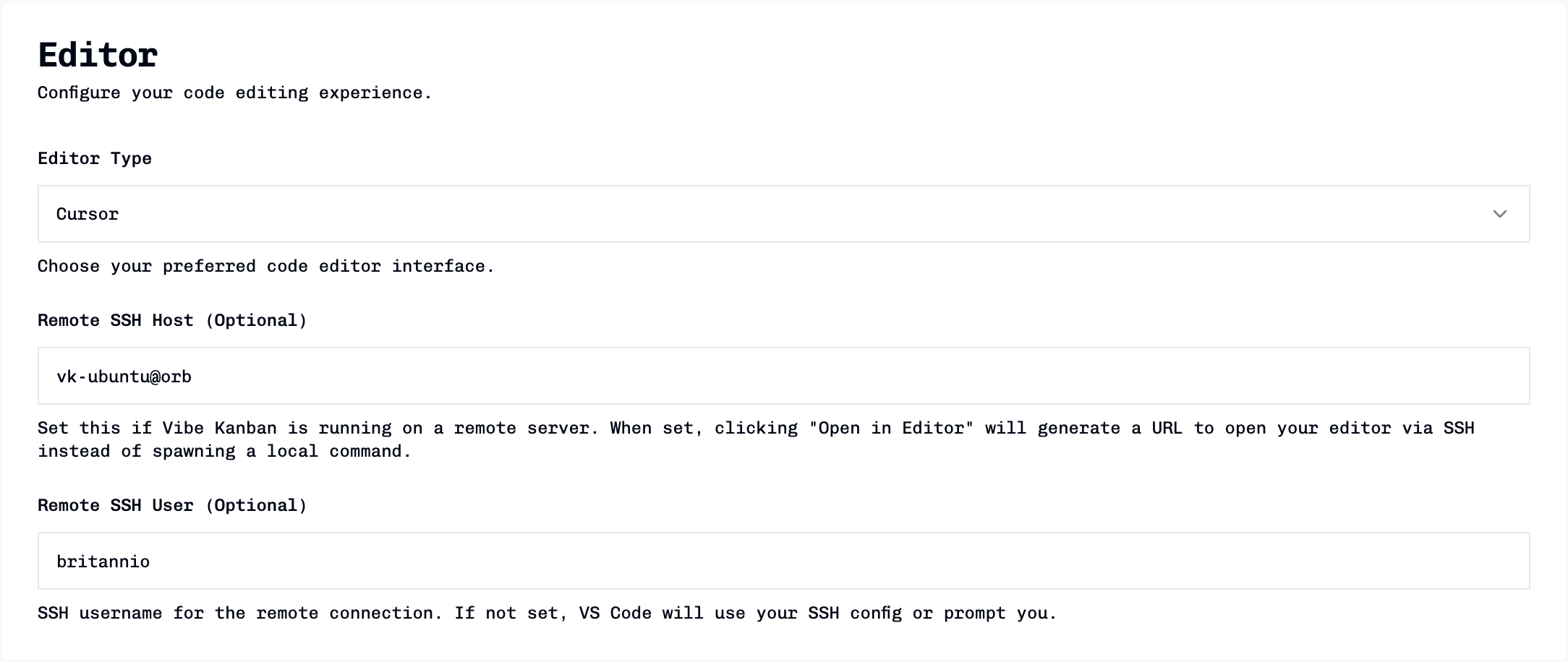
When to Use Remote SSH
Enable remote SSH configuration when:- Vibe Kanban runs on a remote server (VPS, cloud instance, etc.)
- You access the web UI through a tunnel or reverse proxy
- Your code files are on a different machine than your browser
- You want your local editor to connect to the remote server via SSH
Configuration Fields
-
Remote SSH Host (Optional)
- The hostname or IP address of your remote server
- Examples:
example.com,192.168.1.100,my-server - Must be accessible via SSH from your local machine
-
Remote SSH User (Optional)
- The SSH username for connecting to the remote server
- If not specified, SSH will use your default user or SSH config
How It Works
When remote SSH is configured, clicking “Open in VSCode” (or Cursor/Windsurf):- Generates a special protocol URL like:
vscode://vscode-remote/ssh-remote+user@host/path/to/project - Opens in your default browser, which launches your local editor
- Your editor connects to the remote server via SSH
- The project or task worktree opens in the remote context
Prerequisites
- SSH access configured between your local machine and remote server
- SSH keys or credentials set up (no password prompts)
- VSCode Remote-SSH extension installed (or equivalent for Cursor/Windsurf)
- The remote server path must be accessible via SSH
Git Configuration
Configure git branch naming preferences.Branch Prefix
Set a prefix for auto-generated branch names (e.g.,vk results in vk/task-name). Leave empty for no prefix.
Notifications
Toggle sound effects and push notifications to stay informed about task status changes.Telemetry
Enable or disable telemetry data collection to help improve Vibe Kanban.Task Tags
Manage global task tags to accelerate task creation across all projects. Task tags allow you to define reusable text snippets that can be inserted into task descriptions using @mentions.Learn more about task tags
Complete guide to creating and managing task tags
Agent Settings (Profiles & Variants)
Define and customise agent variants under Settings → Agents. Variants let you maintain multiple configurations for the same agent (for example, a Claude Code “PLAN” variant).Agent Profiles & Variants
Detailed guide with examples for configuring agent variants
Safety & Disclaimers
Manage acknowledgments and reset options for onboarding, safety disclaimers, and telemetry notices.- Onboarding: Reset the onboarding process to rerun the initial setup.
- Safety Disclaimer: Reset or review the safety disclaimer prompt.
- Telemetry Notice: Reset or review the telemetry data collection acknowledgment.